Menu
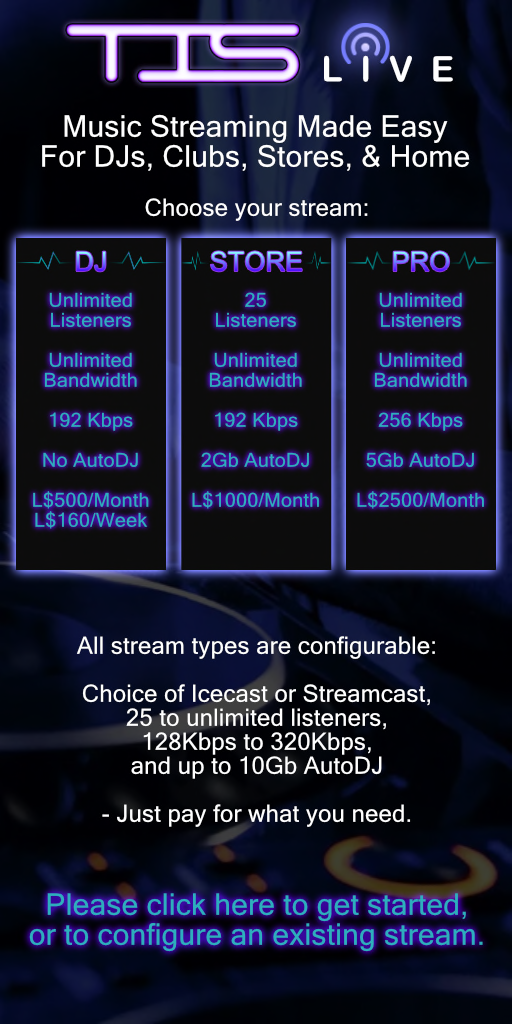
Thank you for your interest in Streaming Services.
Features
- ♫ Choice of Shoutcast or Icecast Streaming Server
- ♫ 128kbps to 320kbps
- ♫ Unlimited Bandwidth
- ♫ 25 to unlimited listeners*
- ♫ Up to 10GB AutoDJ (only on Store or Pro. NOT included when purchasing DJ)
- ♫ Centova Control Panel
- ♫ INSTANTLY Available
- ♫ Upgrade or downgrade at any time
- ♫ Addition of the TIS Live Stream Controller included!
TIS Live Music Streaming allows you to play your own music on your land, whether that be your club, store or your home. Shoutcast/Icecast are some of the worlds most popular streaming platforms that supports a wide variety of third party programs allowing you to stream music from your pc into Second Life.
Your Centova Control panel allows you to personalise your music service to suit your needs:
- ♫ Create and manage DJ Logins
- ♫ Upload your own tracks for AutoDJ (only on Store or Pro. NOT included when purchasing DJ)
- ♫ Create AutoDJ playlists (only on Store or Pro. NOT included when purchasing DJ)
- ♫ Set timed jingles and welcome tracks (only on Store or Pro. NOT included when purchasing DJ)
- ♫ Stop and start your stream
- ♫ Generate reports showing number of listeners, peak times, countries etc. - Find out which of your DJ's are generating the most interest!
TIS Live DJ - can pay either monthly or weekly.
* Unlimited Listeners will allow unlimited listeners on one sim. Please contact us if you have additional requirements over and above this.
If you have purchased off the Second Life Marketplace, your stream information will be contained in a product box delivered to your Received Items
folder in your inventory. You will also get delivered in a box the TIS Live Stream Controller as an addition to use if you so wish.
In your inventory, locate the folder called - Type
(Type is the version you purchased i.e. Store, Pro or DJ). In this folder you will find the following item:
TIS Live - Type (Type is the version you purchased i.e. Store, Pro or DJ).
*** For the purpose of these instructions we have purchased the TIS Live - Shoutcast Store. The process is the same for all Stream types purchased i.e Icecast Store, Icecast Pro, Shoutcast Pro, Shoutcast DJ Monthly, Shoutcast DJ Weekly, Icecast DJ Monthly, Icecast DJ Weekly.
First locate the - Shoutcast Store
in your folder and drag it out to the ground in world.

You will be initially presented with a dialogue box to enter your Stream Name. Stream name must be 4 -20 characters and can only be lower case letters or numbers 0-9:
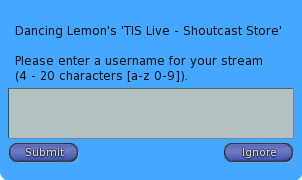
When you have entered a stream name and pressed Submit you will get this in chat:
- Shoutcast Store: Please wait, creating your stream now....
You will then receive in chat, once the stream has been created, the details of your stream. We recommend copying and pasting this information into a notecard for safe keeping:
- Shoutcast Store: Thank you for activating your TIS Live Stream. Please open your chat window to view your stream details...
- Shoutcast Store:
Stream URL: this will be your stream URL to paste into your parcel sound Music URL
Stream Expiry: this is your expiry date of your stream
****Live Streaming Details
********Administrator Dashboard
- Shoutcast Store:
Help pages for your stream dashboard can be found here: Centova User Manual
You can also access your dashboard and make changes to your stream configuration by clicking the Stream Board at the TIS Store, by clicking your TIS Live Stream Controller and selecting 🔧 Config 🔧 button or by going to the TIS Website and login into your account.
Please copy and paste the above details into a notecard in your inventory for future reference. Thank you for choosing TIS Live!
You can now log into your stream on Centova by going to the URL provided and use your Username and Password to start your server.
Once you have created and paid for your stream you will also get delivered in a box the TIS Live Stream Controller as an addition to use if you so wish.
If you are purchasing from our store in world, then creating your stream will be done via the web page on your account. To purchase a TIS Live Stream, click the board in our store:
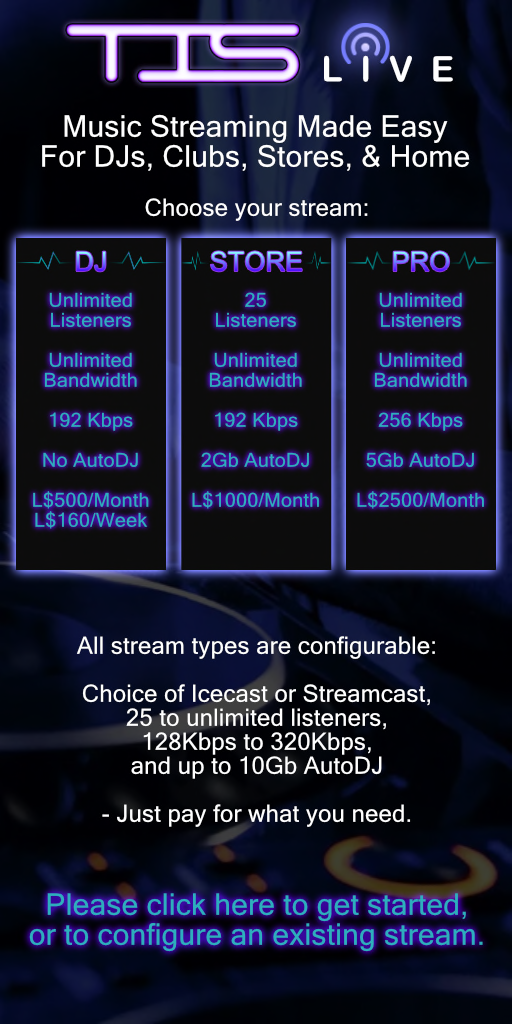
Once clicked, a drop down will appear which will log you into our website for you to set up a stream.
If you already have streams from TIS, just click the button "I WANT ANOTHER STREAM!", or if you do not currently have a TIS Live Stream, a box will pop up on your screen, or click the button "I WANT A STREAM!".
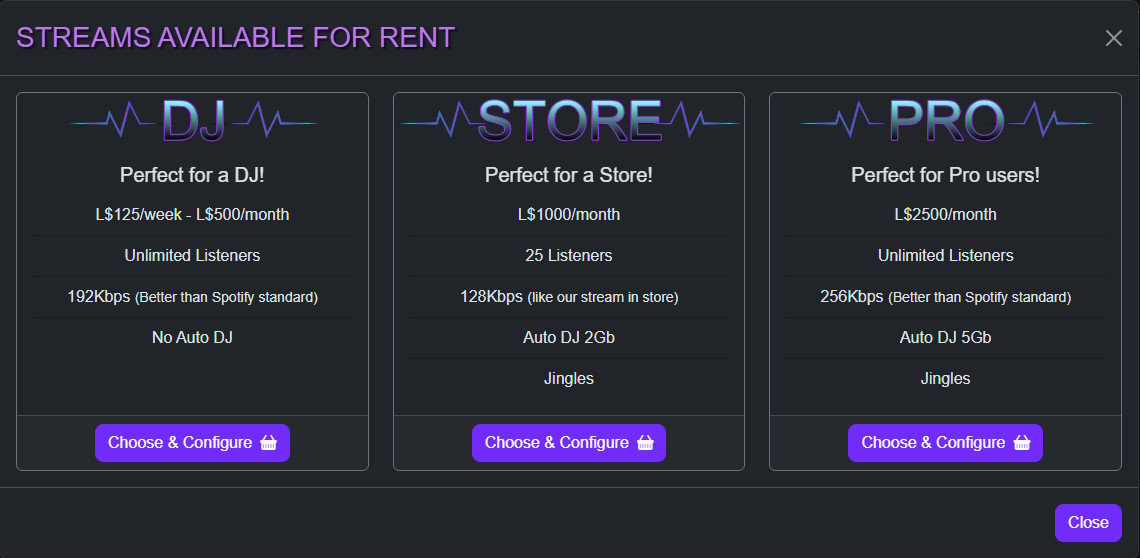
Choose a stream suitable for your requirements, and click the "Choose & Configure" button at the bottom of the selection.
For this example we have selected the "Store" stream.
Enter your stream name into the "Stream Username" box. Please only use lower case characters, numbers and only the special character _
Select all your requirements such as how many Listeners you want, the Bitrate and Disk Size using the sliders. Also select if you want Shoutcast or Icecast. If allowed you can select whether to pay weekly or monthly.
On any changes, the price will update to how much your monthly/weekly payment will be and the expiry date if needed.
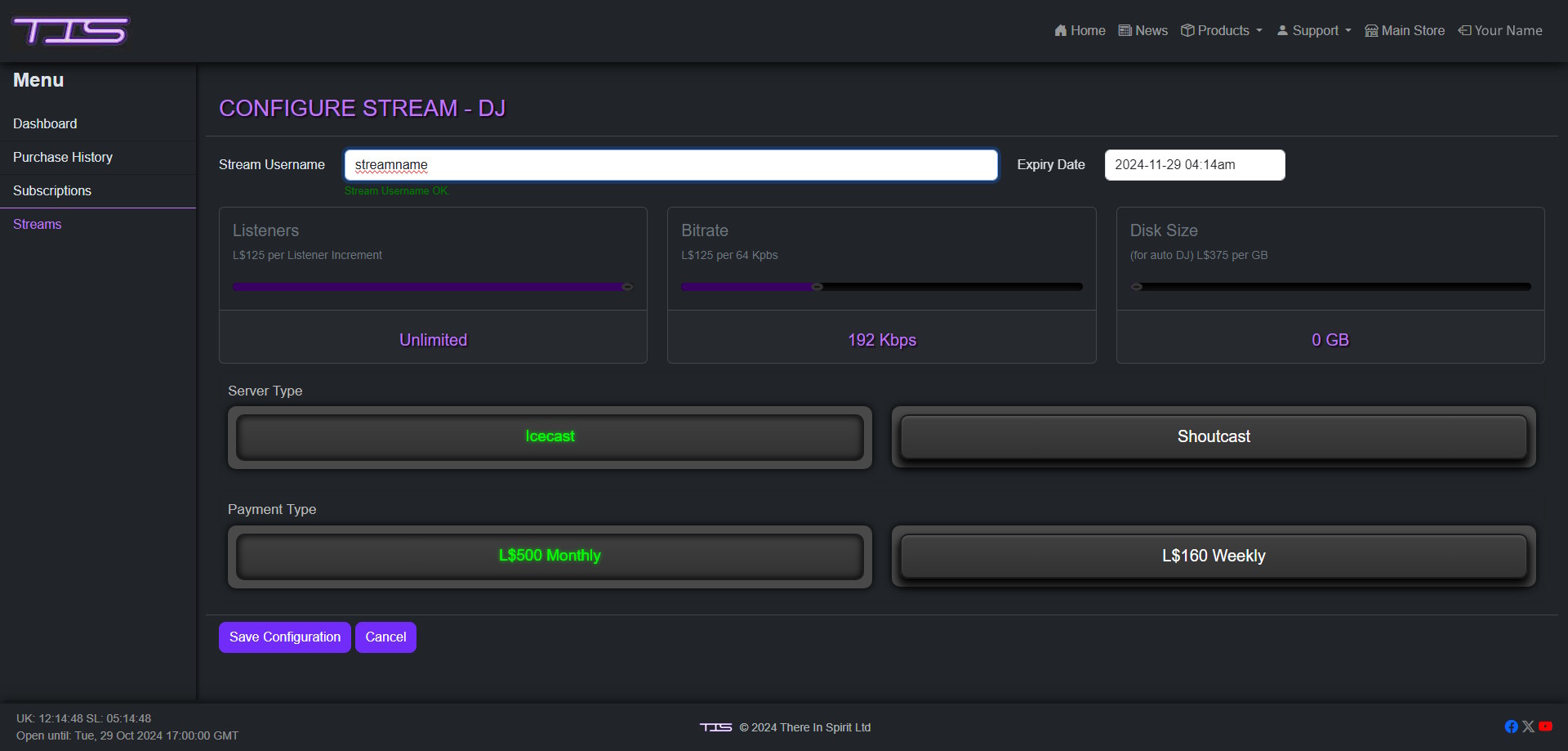
Once you have adjusted your settings as you wish, click the "Save Configuration" button. This will then pop up a message:
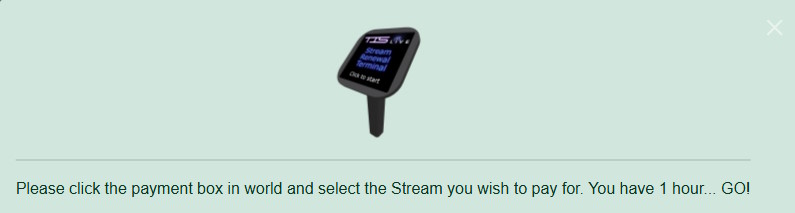
In the TIS Store click the TIS Stream Renewal Terminal:

If you have just the one stream from TIS, the Renewal Terminal will just say in chat:
TIS Live Terminal: Please right click and choose 'Pay' to start your stream 'You'. Your minimum first payment is Amount you pay
If you rent multiple streams from TIS, then a drop down will appear showing your streams. Select the stream you wish to pay for and click the relevant button:
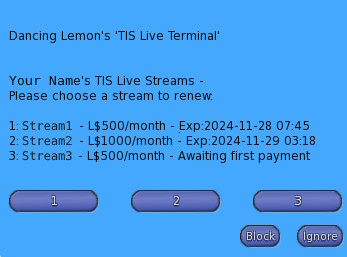
Right click the terminal and select 'Pay', then select the amount to pay from the pop up. Once you have paid, you will be presented with this in chat:
TIS Live Terminal: Thank you for activating your TIS Live Stream. Please open your chat window to view your stream details...
TIS Live Terminal:
Stream URL: this will be your stream URL to paste into your parcel sound Music URL
Stream Expiry: this is your expiry date of your stream
****Live Streaming Details
********Administrator Dashboard
TIS Live Terminal:
Help pages for your stream dashboard can be found here: Centova User Manual
You can also access your dashboard and make changes to your stream configuration by clicking the Stream Board at the TIS Store, by clicking your TIS Live Stream Controller and selecting 🔧 Config 🔧 button or by going to the TIS Website and login into your account.
Please copy and paste the above details into a notecard in your inventory for future reference. Thank you for choosing TIS Live!
You can now log into your stream on Centova by going to the URL provided and use your Username and Password to start your server.
Once you have created and paid for your stream you will also get delivered in a box the TIS Live Stream Controller as an addition to use if you so wish.
You can log into your TIS Live Centova Panel in one of two ways:
- Via live.thereinspirit.com using the username and password given to you when you set up your stream.
- Via thereinspirit.com/login - here you can manage your SL purchases, as well as your TIS Live stream.
Your Centova control panel is where you configure details of your stream, upload and configure tracks for AutoDJ, and create DJ accounts for live broadcasts.
All streams allow you to stream music\audio live from your computer into second life via our servers. Additionally, if you have selected a package with disk space, you can upload your own tracks and use AutoDJ to continually play through those tracks in your absence - this is particularly useful if you have a house or store and want your own music playing 24/7.
Below are links to the official Centova documentation to help you get the most from your stream. Please make sure to read through these and familiarise yourself with basic streaming operation.
- Control Panel Documentation:
- User Guide
- To configure AutoDJ:
- AutoDJ
- To configure Live Broadcasting:
- Performing a live broadcast
- Live Broadcast programs:
- There are many, many programs that allow DJs to stream to Shoutcast and Icecast, here's a few of the most popular:
** Please note due to the huge combination of applications, versions, configurations, and devices, we are unable to offer support for these programs, many of which have their own rich support communities. There are also numerous DJ groups in Second Life where you will be able to get advice and chat to people who currently stream live into SL - one of these is the TIS Live Stream Group - secondlife:///app/group/300cc4ea-9489-18f6-9bdb-71f0516a4320/about
Below we have compiled screenshots of the configuration required for the most popular programs: (please also check user manuals of platform being used)
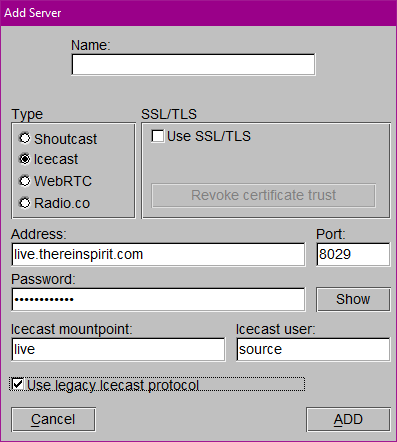
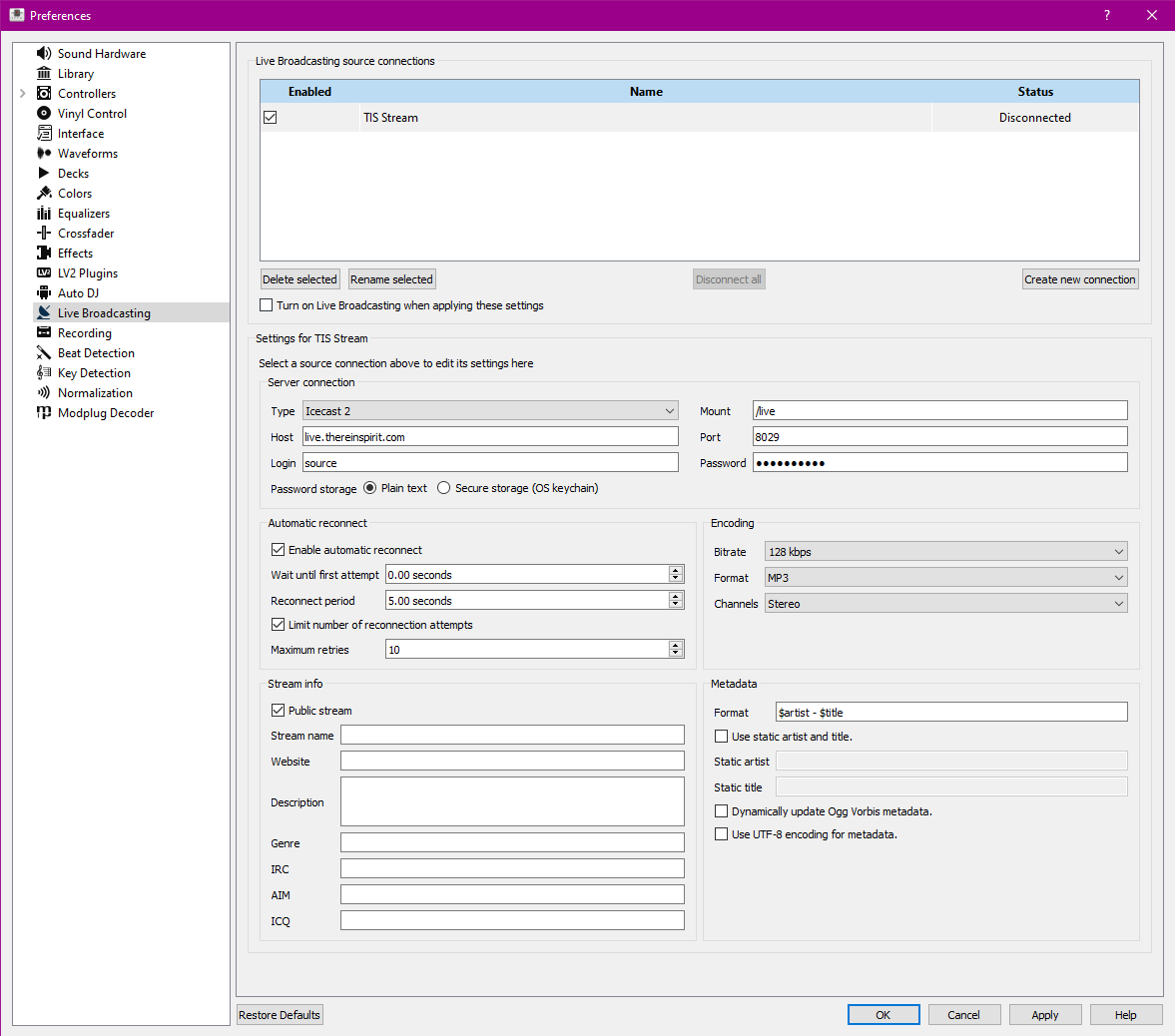
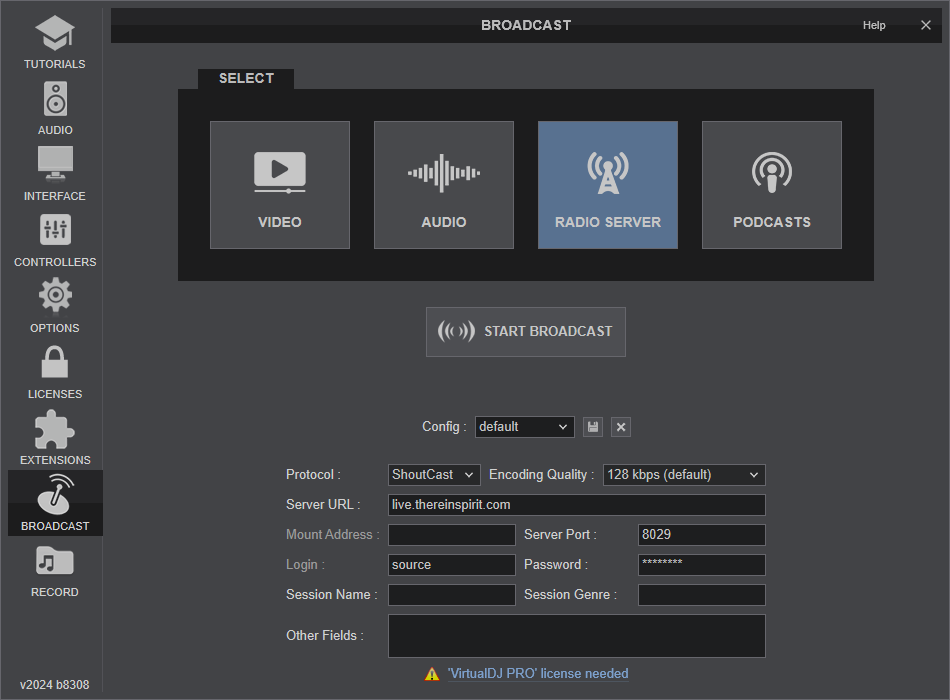
Listed here are the most common FAQ's for this product. Before contacting support, make sure your query is not answered here.