Menu

Thank you for your interest in the . For use with a music stream you have purchased from TIS. It does not work with any other purchased streams from other companies.
Features
- Can ONLY be used in conjunction with the TIS Live Streaming Services from TIS.
- Just 1 prim for the Stream Controller and 1 prim for the Group Parcel Stream Server!
- Scripting has been rigorously optimized to reduce sim overhead.
- 100% mesh design.
- Screen displays Artist and Song playing, number of Listeners, Owner of Stream, Expiry Date of Stream and Bit Rate.
On purchase of a TIS Live Stream either in store or on Marketplace you will be delivered a folder containing a box for your .
First drag the box to the ground where it will automatically unpack and give you a folder containing your product. Accept this folder and it will appear in the top level of your inventory. You can now delete the product box (a copy is still in your inventory).
In your inventory, locate the folder called .
In this folder you will find the following items:
- This is the unit. It is copyable so you can use as many as your venue requires.
- TIS Live Group Parcel Stream Server
- This is the TIS Live Group Parcel Stream Server unit. It is copyable and transfer only. It is deeded to the land owning group to enable the music stream on the parcel to be automatically changed to any stream you have purchased from TIS.
PLEASE NOTE: The ONLY works with TIS Live Streams, NOT other creators streams.
If you are already renting a stream from TIS then you will be able to use the and the TIS Live Group Parcel Stream Server on your land.
First locate the in your folder and drag it out to the ground in world.

The will then state in chat:
:
To set your stream on this group-owned parcel, please rez a TIS Live Group Parcel Stream Server and deed it to the land owning group.
If your group role does not allow this, please ask group admin to set your parcel music URL.
If you wish to use the to change the music url on your parcel, place the TIS Live Group Parcel Stream Server
on the ground in world.

it will state in chat the following:
TIS Live Group Parcel Stream Server: Please deed this TIS Live Group Parcel Stream Server to the land owning group
Deed the TIS Live Group Parcel Stream Server to the land owning group. Please see this article on Second Life knowledge base regarding how to do it.
Once you have placed out both the TIS Live Group Parcel Stream Server and the you can then use the by clicking it to get the menu up. Please see Using the Stream Controller
If you are renting a TIS Live Stream, clicking the Stream Controller will bring up this dialog box:
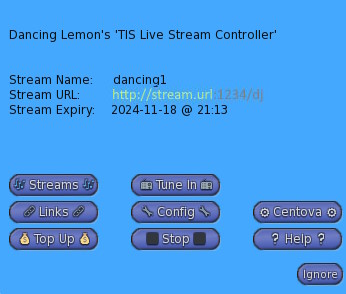
- Stream Name:
- This is the name of the stream playing on your parcel.
- Stream URL:
- This is the stream URL that is pasted into your Music URL.
- Stream Expiry:
- This is the expiry date of when your stream is paid up to.
On clicking this button it will check how many streams you have.
If you rent just one stream from TIS and it is not currently being used in your Parcel Music URL, then you will get a dropdown like this:
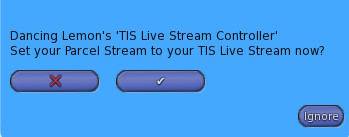
Click the ✔ button and this will change your Parcel Music URL. You will receive in chat the following:
You will get stated in chat:
: Setting Parcel Music URL. Please wait...
If you rent multiple streams from TIS, then a dropdown will appear like this:
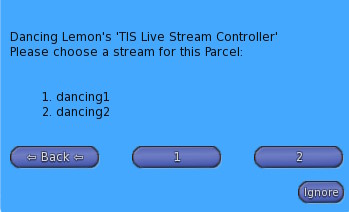
Select the stream you wish to play on your parcel by clicking the relevant number button. A drop down will appear:
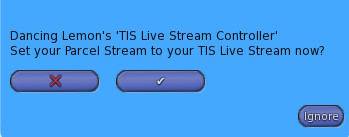
Click the ✔ button and this will change your Parcel Music URL. You will receive in chat the following:
You will get stated in chat:
: Setting Parcel Music URL. Please wait...
On clicking this button it will check how many streams you have.
If you have only one stream, in chat you will get:
: You only have the one TIS Live Stream.
and the drop down will appear:
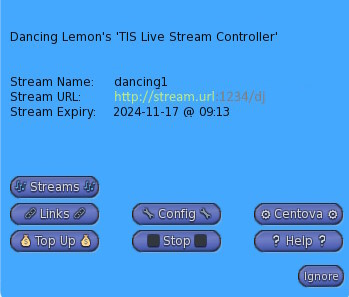
On clicking this button it will state in chat your details for the stream like this:
:
To set up your stream details, and manage AutoDJ
Click here
- and use password: Password
For DJ live streaming use the details below in your broadcasting application:
•Server Type: Server i.e. Shoutcast or Icecast
•Server Name: live.thereinspirit.com
•Port: Port Number
•Login Name: source
•Password: Password
On clicking this button it will present a dropdown for a link to go to your TIS Account where you can configure the stream.
On clicking this button it will present a dropdown for a link to go to your Centova Account where you can upload songs etc for your stream. Use the credentials provided by the 🔗 Links 🔗 option.
On clicking this button you will be presented with another drop down:
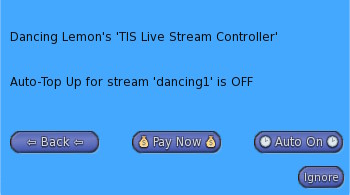
If you wish just to pay now, then click the 💰 Pay Now 💰 button. You will then be presented with the debit dialog to make the payment:
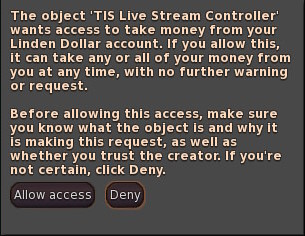
and in chat it will state:
: Please accept the permission dialog. Permission to send money to TIS Live will only be valid until payment is made or for a maximum of 60 seconds.
Click the Allow Access button and then you will get in chat:
Second Life: '', an object owned by 'You', located in Your Location, has been granted permission to: Take Linden dollars (L$) from you.
it will also state in chat:
: Please now right click on me and select 'Pay'
Right click on the and select pay, then select the amount you wish to pay.
When you have paid an amount, it will state in chat:
:
Thank you for your payment to TIS Live. Your stream 'stream name' now expires on Date and Time
:
Debit Permissions revoked
If you wish just to set up auto payment, then click the 🕑 Auto On 🕑 button. You will then be presented with the debit dialog to make the payment:
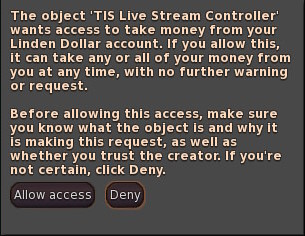
and in chat it will state:
: Please accept the permission dialog in order to automatically pay Amount you pay for this stream 1 day before expiry.
Click the Allow Access button and then you will get in chat:
Second Life: '', an object owned by 'You', located in Your Location, has been granted permission to: Take Linden dollars (L$) from you.
A drop down will then appear:
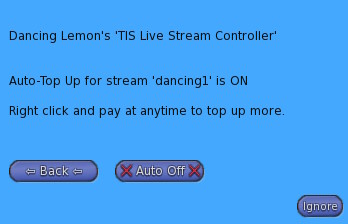
If you wish to switch off Auto Payment, then click the ❌ Auto Off ❌ button. It will then state in chat:
: Debit Permissions revoked
If your server is not started then clicking this button will turn it on, it will state in chat:
: Server started successfully
If your server is started then clicking this button will turn it off, it will state in chat:
: Server stopped
Clicking this button will direct you to the web page.
PLEASE NOTE: The ONLY works with TIS Live Streams, NOT other creators streams.
If you do not currently rent any streams from TIS, a drop down will appear like this:
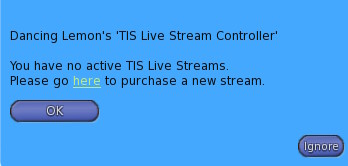
Using the link on the drop down, you can go to the TIS Store to purchase a stream, or go to your TIS Customer Dashboard (if you have one).
Access for the can only be controlled by the owner. Just click the to access the menu.
There are no current support issues or FAQ's associated with this product.
If you are experiencing an issue please send a notecard to Dancing Lemon.