Menu

Thank you for your interest in the TIS .
We are understandably proud to offer you the very best dance system in Second Life. Packed with every conceivable extra, the offers performance that is without compromise as well as excellent value for money.
Designed as a direct replacement for dance balls and dance signs, the T1000 is a new dancing concept in Second Life. No other dance system in SL has as many features, or is as easy for your clients to access.
Features
- Supports up to 100 dancers - The most allowed on a sim. Easy addition or removal of dance slots.
- Selectable fully automatic dancing. - People will be asked to dance when stepping on the dance floor using a low lag, collision based system.
- Touch function if automatic dancing switched off. Via the transparent floor overlay, or any number of the included dance balls or signs. The easiest dance system access in SL!
- Permissions memory system - Unlike other dance machines, the machine will only ask for permissions once per visit.
- Four dance modes - Choose from synchronised, random or single dance chosen via the controller; or allow your clients to choose their own dance via a menu.
- Constantly growing range of prim effects and particles, such as Mirror Balls, foam, smoke etc., that can be easily added to the system.
- Customisable menu - Sort dances into male/female, rock/pop, or however you like. - No more male avatar's choosing female dances or visa versa. Dances can also be renamed eliminating menus with dance names such as 'dance_3897_by_some_animator'.
- All dance machine functions are managed using the low prim controller. This gives a level of control never seen before on a dance machine.
- Easy addition of dances. Just buy once, drag in to the contents and anyone can dance it!
- Dancer preference memory - People who decline an automatic dance offer will not be asked again, but can use the normal touch dance functionality. Useful for staff etc. who may not wish to be asked when first on the floor.
- Automatic resizing of effects to match the size of your floor overlay.
- Owner or group controlled, or set up an access list to grant control to specific individuals.
- Controller can be removed when not required, and the system will continue to function as normal.
- Fully supported by our friendly and knowledgeable team.
- Free updates for the life of the product.
Please note, this dance machine supports only singles dances, it does NOT support couples dances.
Current version of the is v.
Release date of the current version is . Please obtain a redelivery of the product package from our redelivery board in our store, Customer Service Area if you find the floor is not functioning as it should as you may be running an out of date version. Please also see the Troubleshooting tab if you are having any other issues to see if your query is answered there before contacting support.
Your comes in a product box. Drag this box to the ground where it will automatically unpack and give you a folder containing your product. Accept this folder and it will appear in the top level of your inventory. You can now delete the product box (a copy is still in your inventory).
In your inventory, locate the folder called "TIS ".
In this folder you will find the following items:
- TIS
- This is the unit. It is copyable so you can use as many as your venue requires.
- TIS Controller
- This is the controller for this product. You will be able to use this controller to change various functions for the product.
- TIS - Additional Dance Slots
- These are the extra dance slots you may want to use for more dancers to be able to use the machine. Please see Changing the number of dancers for more information.
- TIS T1000 Dance Sign
- A basic panel to hang on your wall etc. which acts as a clickable sign to allow customers to dance.
- TIS T1000 Mirror Ball
- A Mirrorball to hang from your ceiling etc. which acts as a clickable ball to allow customers to dance.
- TIS T1000 Plasma Ball
- A Plasma ball to hang from your ceiling or put on your DJ area which acts as a clickable ball to allow customers to dance.
First locate the "TIS Controller " in your folder and drag it out to the ground in world.
Now drag out the "TIS " to the floor in world. When first activated the controller will look like this:

All controller functions will be disabled except for the "On" button. Click the "On" button to activate the controller and the floor. For more information regarding the controller and how to style your floor, please see Using your Controller.
When first switched on, you will see that all tabs become active and from here you can select various elements to style and configure your floor.

On initial power-up the controller will display the General Tab, which provides the following functions:
- Power Panel
- Turn the entire floor, controller and dance machine off.
- Access Control Panel
- Choose from owner, group, or listed access. To amend the listed access, edit the controller and open the notecard in its contents called
Access Control
. List those that require access to the floor in this notecard, one per line. For example:
Dancing Lemon
Joe Bloggs
Jane Bloggs - Support Panel
-
- Reset - will completely reset the system. You will be asked to confirm this action.
- Help - will display this web page.
- Size Panel
- Use the + and - buttons to change the size of the width and length of the T1000 overlay.
- Shape Panel
- Choose between either a quadrilateral or circular overlay. The Size Panel displays your current selection.
- Toggle Guidelines
- This will show/hide the overlay, allowing for easy placement.

The Effects Tab contains a list of all effects in the system on the right hand side, and a media-player style Effects controller on the left.
The media-player style controller provides the following functions:
- Stop Button
- Stops all effects from playing.
- Play Button
- Plays the effect currently showing in the middle of the right hand list. The currently playing effect is shown in purple. Use the up and down arrows either end of the list to move through the effects.
- Forward and back buttons
- Moves to and immediately plays the highlighted effect. To move through the list without playing the effect, use the up and down arrows at either end of the list.

The Dance tab provides control over the dance machine element of the T1000.
- The Dance Machine Panel
- Provides the ability to switch the dance machine on or off independently to the T1000.
- The Automatic Dancing Panel
- Controls whether people are asked to dance automatically on stepping onto the floor overlay (on) or via touch only (off).
The Dance Mode Panel:
- Synch'd
- All dancers will perform the same dance at the same time. Dances will continue to cycle through the list on the right hand side.
- Menu
- Dancers are presented with a menu allowing them to choose their own dance.
- Random
- Dancers will perform a random dance that changes at a random frequency. No menu is displayed.
- Single
- Dancers will perform the dance chosen in the Single Dance Control Panel. The functions of the single dance control panel are as follows:
- Stop Button - Stops all dancers.
- Play Button - Plays the dance currently showing in the middle of the right hand list. The currently playing dance is shown in purple. Use the up and down arrows either end of the list to move through the dances.
- Forward and back buttons - Moves to and immediately plays the highlighted dance. To move through the list without playing the dances, use the up and down arrows at either end of the list.
Please follow the instructions below to add dances to the dance floor. Please note that the is only compatible with single dances not couples dances.
- Right click the overlay and select edit.
- Go to the contents tab of the edit dialogue box and drag your dances from your inventory into the contents tab.
You will then find that the dances are listed in the drop down menu that appears when you either click the floor or walk onto it.
The dance menu can be easily customised to allow you to group and rename dances. This is controlled by the notecard z_Dance_Names in the contents.
To access this function, right click on the
and select Edit
. Wait for the contents tab to load and double click on the notecard named z_Dance_Names. The notecard format is as follows:
[Group1]
animation name1: friendly name1
animation name2: friendly name2
[Group2]
animation name3: friendly name3
animation name4: friendly name4
So, for example, a notecard containing dances grouped by male or female would look like this:
[Male]
TIS Male Dance: Rock
TIS Gin and Tonic: Twist
[Female]
TIS Lambrini : Disco
TIS Buttweiser: Shake It!
And would give the following menu:
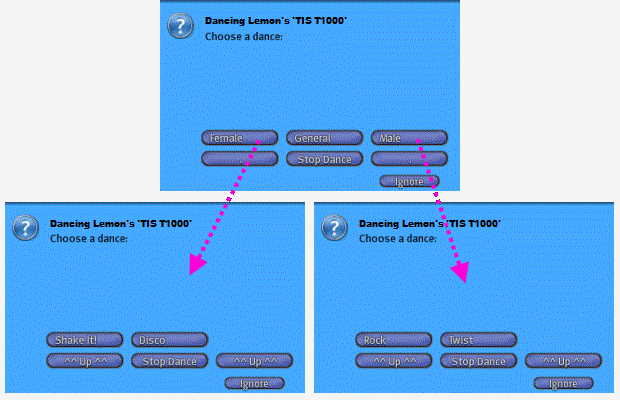
If you accidentally reference a dance not in the T1000, the machine will state:
Could not find animation name, upon loading.
Effects purchased from the There In Spirit Store can be easily added to the by editing the overlay and dragging the item from your inventory to the contents tab.
You are also able to purchase these prim effects separately for use without the . To read more about the prim effects and how to use them please click the following links:
TIS Fire EffectTIS Firework Effect
TIS Foam Effect
TIS Lit Panels Effect
TIS Mirrorball Effect
TIS Planets Effect
The following effects have an additional prim requirements.
- TIS Fire - 26 + temporarily rezzed prims that do not count against prim limits.
- TIS Lit Panels - 46
- TIS Mirror Ball - 3
- TIS Planets - 37
The system can be complemented by adding any number of the included dance balls or signs. This means you can host multiple venues in the same sim on one controller, or simply provide easier access to the system in one venue.
Simply drag out the new sign or ball. Ensure the channel is set to that of the dance system by following the instructions just below. Finally you can change the floating text and/or colour by editing the settings notecard inside the contents of the ball or sign..
Changing Channels
You can have multiple Floors, Dance Signs, Plasma Balls or Mirror Balls on the same sim. To do this you will need to set the channel number for each item and the corresponding T1000 Controller they are connected to.
To do this simply amend the description field of the items and the T1000 Controller so that they have the same channel number as follows:
- Right click and select edit on one of the items, such as the Dance Sign.
- In the general tab of the edit dialogue box locate the description field this will already have text in there like this:
-12743
The Channel number is the -12743 - Set the new channel by editing this text so for example
-12700
would set the channel to be -12700. You must keep the-
. - Whilst in edit mode of the product, reset the scripts. Depending on what Second Life Client you are using this can usually be found in the Build Menu on Firestorm or in the Build Menu on the Second Life Viewer 2.
- Repeat the above steps for the T1000 Controller ensuring that you set the same channel as above. You will notice that in the description field of the controller only the channel number is present i.e. -12743
- Whilst in edit mode of the product, reset the scripts of the T1000 Controller. Depending on what Second Life Client you are using this can usually be found in the Build Menu on Firestorm or in the Build Menu on the Second Life Viewer 2.
By default the dance system comes configured to allow up to 50 people to dance. The dance machine utilises a unique scripting technology that switches off unused scripts so they do not impact server resources, however you may wish to either add or remove dance slots to suit your requirements. This is easily accomplished by adding or removing the scripts named zDance_Slot 1 to 100 from the floor. Note that a script is required for each person up to 100 people.
Listed here are the most common FAQ's for this product. Before contacting support, make sure your query is not answered here.
-
- Fixed issue with particles caused by incorrect link order whilst building v1.01. Link order now no longer matters.
- Rotation of main floor prims changed to match that of the particle emitters. These were out of synch before resulting in particles being emitted outside the bounds of the floor.
- Set all text prims in controller to full bright, fixing the issue where text looked different in certain light conditions
- Version 1.01 - 2010-09-25
-
- Fixed issue highlighted by viewer 2.0s habit of hiding permissions dialogs. Multiple clicks for permissions resulted in 'llDialog: must supply a message' errors.
- Resolved the issue where closing the permissions dialog by mistake in viewer 2.0 prevented further dialogs from opening.
- Version 1.00 - 2010-06-11
-
- Initial Release