Menu

Thank you for your interest in the TIS Advertising Boards.
Contained within the package is a board for Business users i.e. club's, mall's etc. to advertise their products/venue, and also a board for individuals to advertise their services i.e. DJ's, Escorts etc.
Advertising Boards Features
- Fully copyable
- Fully modifiable
- Ability for Lessors to add own details into boards
- Online indicator on Personal Boards
- Textures included or use your own
Your Advertising Boards come in a product box. Drag this box to the ground where it will automatically unpack and give you a folder containing the objects. Accept this folder and it will appear in the top level of your inventory. You can now delete the product box.
What do you get?
In your inventory, locate the folder called TIS Advertising Boards
.
In this folder you will find the following items:
- TIS Business Advertising Board
- This is the Business version product box. Drag this out in world and it will automatically unpack. You will now have a folder in your inventory called
TIS Business Advertising Board
. Contained in this folder will be your Business Advertising Board. It is copyable so you can use as many as your venue requires. - TIS Personal Advertising Board
- This is the Personal version product box. Drag this out in world and it will automatically unpack. You will now have a folder in your inventory called
TIS Personal Advertising Board
. Contained in this folder will be your Personal Advertising Board. It is copyable so you can use as many as your venue requires.
On dragging this board in world you will be presented with a Debit Permission drop down, you must agree to this in order that people can pay the boards and you to receive money.
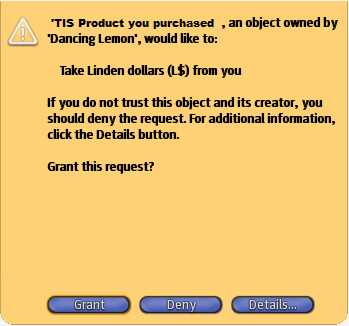
On agreement of the above, the board will then read in the Settings notecard contained within it. Once the board has read this notecard you can change the settings if you wish.
Here are the settings:
To adjust the settings for the Advertising Board, contained within the contents of the board you will find a Settings notecard. To adjust any of the settings, right click the board and select Edit
, then go to the contents tab of the edit dialogue box. Contained here will be your Settings notecard.
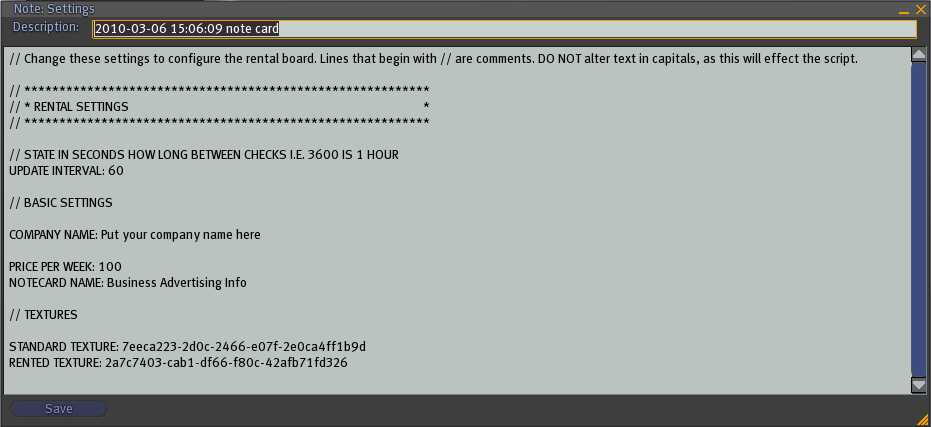
UPDATE INTERVAL: 60
This is the amount of time in seconds that the board will update itself. Setting is at 60 seconds (1 minute). You may want to increase this to something along the lines of every 15 mins (900 seconds).
COMPANY NAME: Put your company name here
This setting enables you to customise the messages sent to people. A standard message from the board will be:
TIS Business Advertising Board: Thank you NAME for leasing with Put your company name here. Your lease will expire in 8 days, 9 hours, 36 minutes.
PRICE PER WEEK: 100
This sets the price in Lindens per week to lease the board. Put only numbers here DO NOT include L$
etc.
NOTECARD NAME: Business Advertising Info
This is the setting for the name of the notecard that is given as information about the boards. You can edit the current one which is in the board itself if you wish or you can add your own with your own information, but please make sure you add the name of your notecard in this setting.
STANDARD TEXTURE: 7eeca223-2d0c-2466-e07f-2e0ca4ff1b9d
This is the setting for the key (UUID) of the standard display texture or texture when the board is not leased. You are welcome to use the texture provided, or if you wish to use your own texture, please add the UUID to this setting. To obtain the UUID of your texture, find the texture in your inventory, right click it and select Copy asset UUID
, this will copy the UUID into your computer clipboard, then ctrl + v the UUID over the top of the one currently in this setting. This is texture face 0.
RENTED TEXTURE: 2a7c7403-cab1-df66-f80c-42afb71fd326
This is the setting for the key (UUID) of the rented display texture or texture when the board is leased. You are welcome to use the texture provided, or if you wish to use your own texture, please add the UUID to this setting. To obtain the UUID of your texture, find the texture in your inventory, right click it and select Copy asset UUID
, then ctrl + v the UUID over the top of the one currently in this setting. This is texture face 0.
The owner of the board has their own menu. On clicking the board you will be presented with a drop down menu where you can either Reset the board (you will be presented with the debit permission again, or obtain information as to the lessor of the board.
The lessor will have their own menu as well, details of the functionality are also listed in the Business Advertising Info Notecard, but for your information are here as well:
INFO
On clicking this, will send a message to you stating the current leasing details and also give you a copy of this notecard for reference.
LOAD PIC
** DO THIS PROCESS BEFORE ADDING DETAILS **
On clicking this you will have 2 minutes to drag a FULL PERM copy of a texture you wish to be displayed as your main picture onto the board. To do this hold down the CTRL key and drag your picture/texture onto the board. When you have done this press the OK button in the drop down menu. PLEASE NOTE: On doing this process will delete any other texture you may have put in the board for giving as Info. If this happens please use the ADD DETAILS function to put the texture you wish to give out back into the board.
ADD DETAILS
** Make sure you have Loaded a Picture first before doing this process **
On clicking this you will be able to drag your details into the contents tab of the lease board. Right click the board and select EDIT, then click the tab CONTENTS and from your inventory you can add any information you wish to be given to someone clicking your board, i.e. add a notecard detailing information on how people can contact you. You may also wish to include a Landmark or another picture.
EMPTY BOARD
This function will allow you to completely empty the board of any details you may have added into the contents tab. This will not delete the script, settings notecard or the boards information notecard, only the details that have been added by the Lessor.
RELEASE
If you wish to terminate your lease early, click this button and then confirm your wish by clicking Yes from the drop down menu. PLEASE NOTE WE DO NOT GIVE REFUNDS FOR ANY DAYS LEASE NOT USED.
NOTE: The boards are not set up for giving refunds, and will advise this to the lessor if they so wish to terminate their lease.
On dragging this board in world you will be presented with a Debit Permission drop down, you must agree to this in order that people can pay the boards and you to receive money.
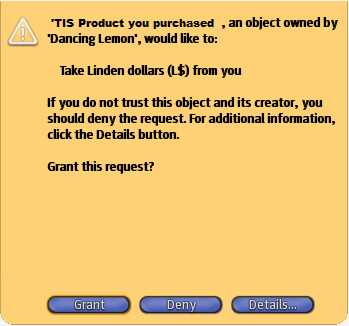
On agreement of the above, the board will then read in the Settings notecard contained within it. Once the board has read this notecard you can change the settings if you wish.
Here are the settings:
To adjust the settings for the Advertising Board, contained within the contents of the board you will find a Settings notecard. To adjust any of the settings, right click the board and select Edit
, then go to the contents tab of the edit dialogue box. Contained here will be your Settings notecard.
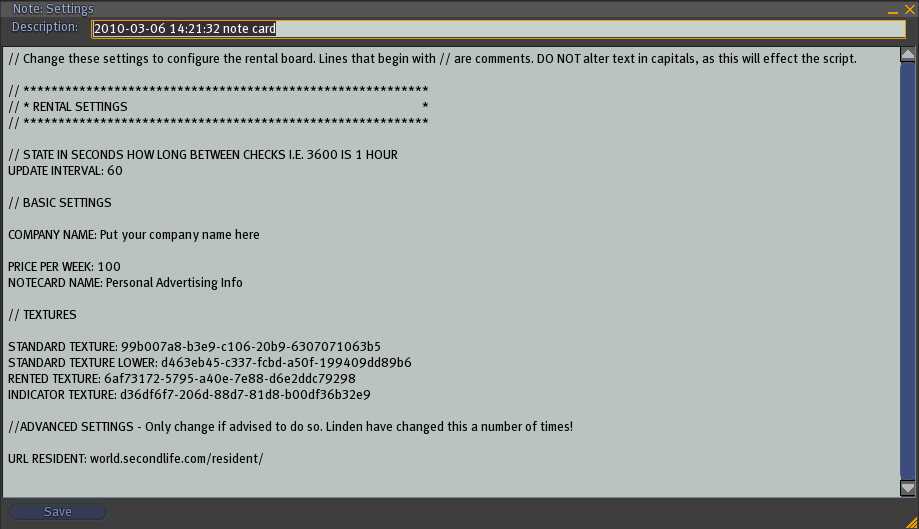
UPDATE INTERVAL: 60
This is the amount of time in seconds that the board will update itself. Setting is at 60 seconds (1 minute). You may want to increase this to something along the lines of every 15 mins (900 seconds).
COMPANY NAME: Put your company name here
This setting enables you to customise the messages sent to people. A standard message from the board will be:
TIS Personal Advertising Board: Thank you NAME for leasing with Put your company name here. Your lease will expire in 8 days, 9 hours, 36 minutes.
PRICE PER WEEK: 100
This sets the price in Lindens per week to lease the board. Put only numbers here DO NOT include L$
etc.
NOTECARD NAME: Personal Advertising Info
This is the setting for the name of the notecard that is given as information about the boards. You can edit the current one which is in the board itself if you wish or you can add your own with your own information, but please make sure you add the name of your notecard in this setting.
STANDARD TEXTURE: 99b007a8-b3e9-c106-20b9-6307071063b5
This is the setting for the key (UUID) of the standard display texture or texture when the board is not leased. You are welcome to use the texture provided, or if you wish to use your own texture, please add the UUID to this setting. To obtain the UUID of your texture, find the texture in your inventory, right click it and select Copy asset UUID
, this will copy the UUID into your computer clipboard, then ctrl + v the UUID over the top of the one currently in this setting. This is texture face 0.
STANDARD TEXTURE LOWER: d463eb45-c337-fcbd-a50f-199409dd89b6
This is the setting for the key (UUID) of the bottom panel of the board texture when the board is not leased. Because the boards are designed in a certain way in order to make them only 1 prim each, they are path-cut etc. The bottom panel of the board (the larger part of the surround) is on texture face 2. If you are not keen on playing around with this then you are welcome to use the texture provided (the UUID's are already set in this Settings notecard).
RENTED TEXTURE: 6af73172-5795-a40e-7e88-d6e2ddc79298
This is the setting for the key (UUID) of the rented display texture or texture when the board is leased. You are welcome to use the texture provided, or if you wish to use your own texture, please add the UUID to this setting. To obtain the UUID of your texture, find the texture in your inventory, right click it and select Copy asset UUID
, then ctrl + v the UUID over the top of the one currently in this setting. This is texture face 0.
INDICATOR TEXTURE: d36df6f7-206d-88d7-81d8-b00df36b32e9
This is the setting for the key (UUID) of the bottom panel of the board texture when the board is leased. Because the boards are designed in a certain way in order to make them only 1 prim each, they are path-cut etc. The bottom panel of the board (the larger part of the surround) is on texture face 2. If you are not keen on playing around with this then you are welcome to use the texture provided (the UUID's are already set in this Settings notecard). If you do wish to use your own texture, please try creating a texture in the same way as the Indicator texture (which is included).
URL RESIDENT: world.secondlife.com/resident/
This is the setting for the website in order for the board to obtain the profile picture of the lessor. Please DO NOT change this setting unless advised. On purchase of this product your details are kept and therefore we are able to advise you if this needs to change.
The owner of the board has their own menu. On clicking the board you will be presented with a drop down menu where you can either Reset the board (you will be presented with the debit permission again, or obtain information as to the lessor of the board.
The lessor will have their own menu as well, details of the functionality are also listed in the Business Advertising Info Notecard, but for your information are here as well:
INFO
On clicking this, will send a message to you stating the current leasing details and also give you a copy of this notecard for reference.
PROFILE PIC
On clicking this will change the main texture to your profile picture.
LOAD PIC
** DO THIS PROCESS BEFORE ADDING DETAILS **
On clicking this you will have 2 minutes to drag a FULL PERM copy of a texture you wish to be displayed as your main picture onto the board. To do this hold down the CTRL key and drag your picture/texture onto the board. When you have done this press the OK button in the drop down menu. PLEASE NOTE: On doing this process will delete any other texture you may have put in the board for giving as Info. If this happens please use the ADD DETAILS function to put the texture you wish to give out back into the board.
ADD DETAILS
** Make sure you have Loaded a Picture first before doing this process **
On clicking this you will be able to drag your details into the contents tab of the lease board. Right click the board and select EDIT, then click the tab CONTENTS and from your inventory you can add any information you wish to be given to someone clicking your board, i.e. add a notecard detailing information on how people can contact you. You may also wish to include a Landmark or another picture.
EMPTY BOARD
This function will allow you to completely empty the board of any details you may have added into the contents tab. This will not delete the script, settings notecard or the boards information notecard, only the details that have been added by the Lessor.
RELEASE
If you wish to terminate your lease early, click this button and then confirm your wish by clicking Yes from the drop down menu. PLEASE NOTE WE DO NOT GIVE REFUNDS FOR ANY DAYS LEASE NOT USED.
NOTE: The boards are not set up for giving refunds, and will advise this to the lessor if they so wish to terminate their lease.
Listed here are the most common FAQ's for this product. Before contacting support, make sure your query is not answered here.