
Thank you for your interest in the TIS Group Joiner.
The Group Joiner is used to enable your customers to join your Second Life Group to be notified about all your events/products etc.
Group Joiner Features
- Fully Copyable
- Fully Modifiable
- Ability to customise
- Use object provided or add the script & notecard to your own prim.
Getting Started
Your Group Joiner comes in a product box. Drag this box to the ground where it will automatically unpack and give you a folder containing the object. Accept this folder and it will appear in the top level of your inventory. You can now delete the product box.
On receipt of your product you will find an object called "TIS Group Joiner" which contains the actual script. You can either use the object itself or drag the script called: "TIS Group Joiner" out of the object and into your own prim.
Settings
To customise the group joiner for your own venue, follow these simple instructions:
- Drag out the object "TIS Group Key Finder" from your inventory
- Right click the object and select Edit from the pie menu
- On the general tab, set the objects group to the group you wish to use for your group joiner
- Once you have done this, come out of edit mode and single left click the box
- The box will whisper in chat something along the lines of this:
TIS Group Key Finder whispers: This object's Group Key is: a6c02c03-deab-f2cb-311d-07b489f43eee
- Highlight the key it gives you and copy this key by pressing ctrl + c
- Drag out the "TIS Group Joiner" from your inventory
- Right click the object and select Edit from the pie menu
- In the General Tab select the description field and paste the copied key in there by pressing ctrl + V, this should overwrite anything that was previously in there.
- You can also change the Name field to something more appropriate for your venue i.e. your club name maybe?!
- In the "Contents" tab of the object you will find a "Settings" notecard, open this notecard by double clicking it.
- Inside this notecard you will find settings which will enable you to customise the group joiner:
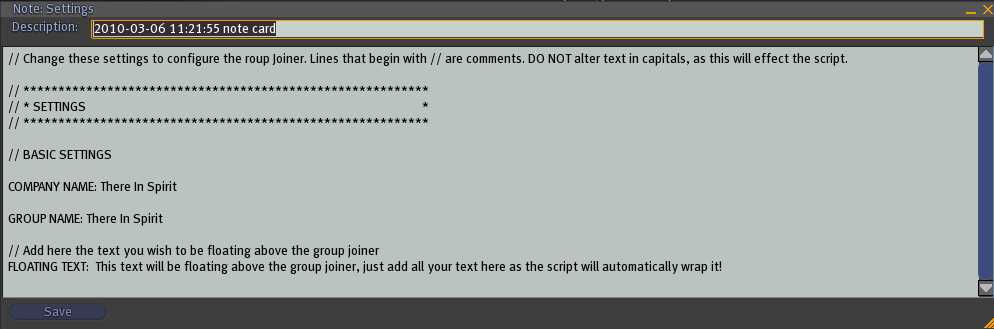
DO NOT alter any of the text in CAPITALS as this will effect the script.
The Settings are self explanatory, but here are the details of each one:
COMPANY NAME: Add your company name here i.e. There In Spirit
GROUP NAME: Add the exact name of your group here i.e. There In Spirit Support
FLOATING TEXT: Add your text here if you wish the group joiner to have floating text. This might be useful if you are only displaying a picture on the group joiner and therefore you can use this section to put your details i.e. "Click here to join our Group!". Whatever text you put here will automatically be wrapped into a tidy floating text above the group joiner.
The group joiner has the ability for you to add your own items such as a Landmark, notecards and or pictures etc. in to the contents tab.
On clicking the Group Joiner there are a few options:
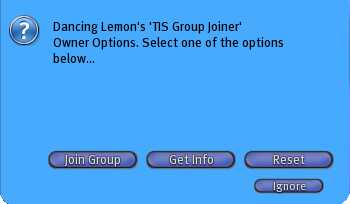
- JOIN GROUP
- This will message the person clicking the group joiner the link in chat to join the group. All they will have to do is open their chat and click the link which will open up the group Information dialog, then they just click join!
- GET INFO
- On selecting this option will give the person clicking the group joiner any details etc. you have placed inside the contents tab i.e. Landmarks, Gifts etc.... Great way to give gifts to people!
- RESET
- This is only available to the owner of the object, this will simply reset the script if you make any changes to the Settings notecard (we recommend using this function whenever you make any changes).