Menu
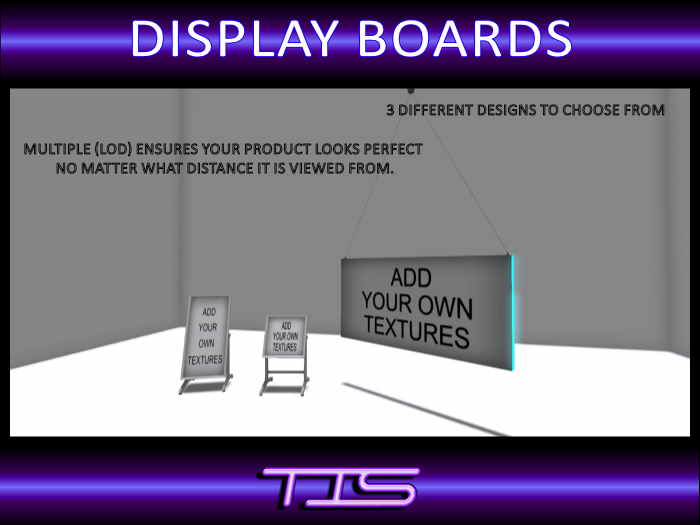
Thank you for your interest in the TIS .
Features
- Only 1 prim each
- 3 Different Components included
- Highly detailed 100% mesh design.
- Multiple Levels Of Detail (LOD) ensure your product looks perfect no matter what distance it is viewed from.
- Fully copyable - set out as many as you need.
Current version of the is v.
Release date of the current version is . To check what version you are running please see the Version section. Please also see the Troubleshooting tab if you are having any other issues to see if your query is answered there before contacting support.
Your come in a product box. Drag this box to the ground where it will automatically unpack and give you a folder containing your product. Accept this folder and it will appear in the top level of your inventory. You can now delete the product box (a copy is still in your inventory).
In your inventory, locate the folder called TIS
.
In this folder you will find the following items:
All items are 1 prim each.
TIS Display Board 1x1
TIS Display Board 2x1
TIS Display Board Hanging
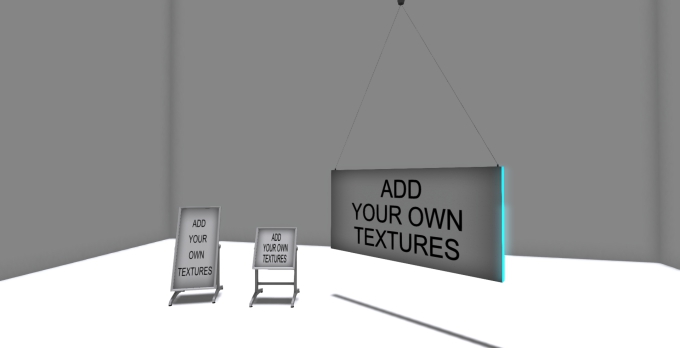
All 3 of the are modifiable, which means you can stretch or shrink to your own personal needs.
In order that you are able to shrink and stretch the products, you must have basic SL build knowledge. More information about the build functionality in SL for stretching items please read this article here, paying particular attention to the section Edit Tool, and Stretch.
You will also need to have knowledge of texturing objects, specifically how to texture a prim face. More information can be found here.
To add your own texture to the face of the Display Board please follow these instructions:
- Right click and select edit on one of the boards.
- On the Edit dialog box click the option "Select Face".
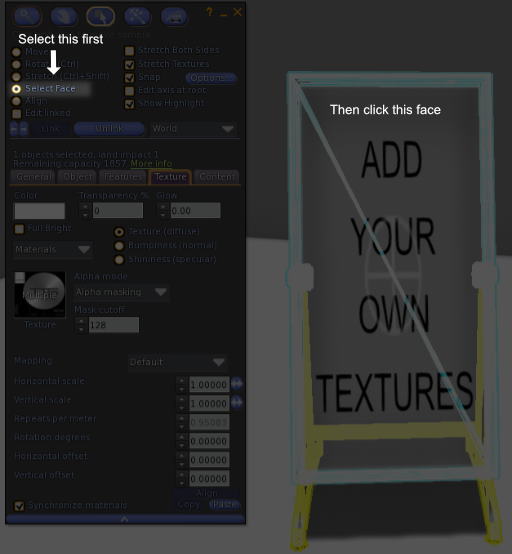
- Then click the face of the Display Board (click the texture stating "Add Your Own Textures").
- Using the Texture tab, you can then select a texture as you normally would by clicking on the edit dialog Texture box. Please note, with the TIS Display Board Hanging both sides will show the same texture, you cannot put two different textures on either side.
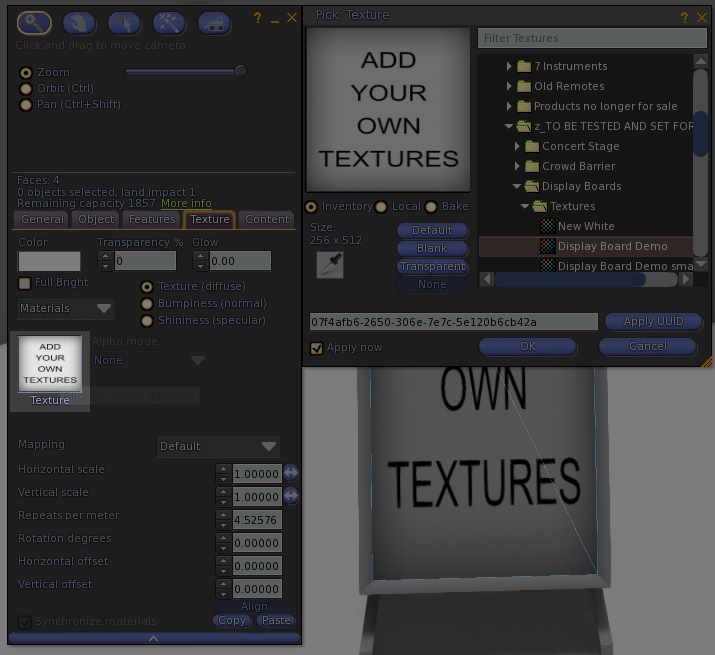
The recommended sizes for your textures are as follows:
TIS Display Board 1x1 - 512 x 512, 256 x 256 or 128 x 128
TIS Display Board 2x1 - 256 x 512 or 128 x 256
TIS Display Board Hanging - 512 x 512, 256 x 256 or 128 x 128
In addition to adding textures to the face of Display Board, the TIS Display Board Hanging allows you to color the sides of the board itself.
To do this you follow the same instructions for texturing the face but instead of clicking the main face, you need only click one of the sides.
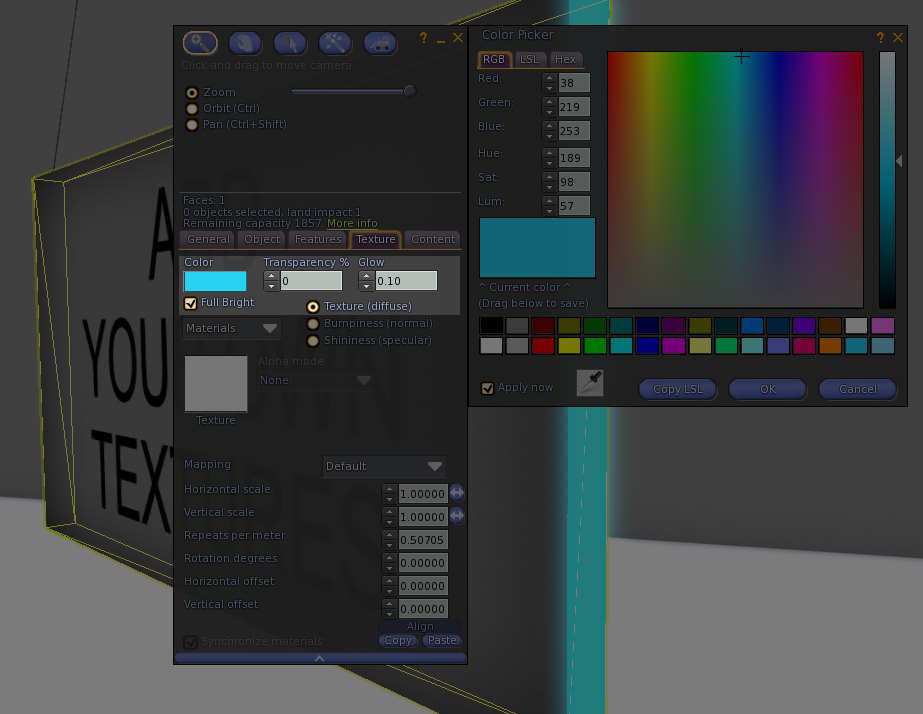
As all the boards are modifiable, you can also adjust the glow (sides of the Hanging Sign) and also the full brightness of the faces of the boards.
To modify the boards to size them to your preferred size, please follow the instructions here:
- Right click and select edit on one of the boards.
- Hold down ctrl + shift.
- Now click the grey corner cubes which will stretch the object in all three dimensions, with the opposite corner staying fixed.
In addition to the above, with the TIS Display Board Hanging you can also modify each component to allow you to stretch the hanging bracket to reach your ceiling. This will require you to "Edit Linked Parts" via the edit dialog.
Current version of the is v. Release date of the current version is .
To check the version of this product you are running please follow these steps:
- Right click the product and choose edit.
- In the edit window, select the general tab.
- The version number will be written in the Description field.
If you are running an out of date product, please obtain a redelivery of the product package from our redelivery board in our store, Click here to go there!
Listed here are the most common FAQ's for this product. Before contacting support, make sure your query is not answered here.
-
- Initial Release