Menu
Thank you for your interest in the TIS .
The first wearable mesh in Second Life that can also keep in time with the music playing on a parcel that has a TIS StreamSync!! This is undoubtedly the best in Second Life!
Display
- Used in conjunction with the TIS StreamSync the products display will be synchronized with the music playing on any parcel that has a TIS StreamSync rezzed in world.
Build
- Highly detailed 100% mesh design.
- Multiple Levels Of Detail (LOD) ensure your product looks perfect no matter what distance it is viewed from.
- Just 1 prim for the each band when rezzed in world!
- Scripting has been rigorously optimized to reduce sim overhead.
Convenience
- Fully copyable.
Control
- Included HUD to change fog colour, cylinder texture and colour.
Current version of the is v.
Release date of the current version is . To check what version you are running please see the Version section. Please also see the Troubleshooting tab if you are having any other issues to see if your query is answered there before contacting support.
Your comes in a product box. Drag this box to the ground where it will automatically unpack and give you a folder containing your product. Accept this folder and it will appear in the top level of your inventory. You can now delete the product box (a copy is still in your inventory).
In your inventory, locate the folder called TIS
.
In this folder you will find the following items:
- TIS Party Fogger HUD
- HUD attachment for changing the smoke colour and fogger design
- TIS Party Fogger L
- For wearing on your left arm (left forearm attach point)
- TIS Party Fogger R
- For wearing on your right arm (right forearm attach point)
- Alpha Mask - Hands
- Alpha Mask for your hands if you do not have a Bento body.
First locate the TIS
in your folder and all you have to do is add each item to your avatar.
Add both the TIS
to your arms, then attached the TIS
HUD.
As default the TIS HUD
is attached to your screen on the right hand side.
If you do not have a Bento body, please also wear the Alpha Mask - Hands. This will hide your hands inside the Party Foggers.
NOTE: When you attend a venue with a TIS StreamSync, the Foggers will only pick up the change in beats when the song changes. Please bear with the Foggers until a song changes as they will only start beating in time when the song changes and sends the beat information to the Foggers.
For best results and to fully appreciate the , we recommend that you have the following client settings:
Set your World to Midnight!
To set your world to midnight to appreciate the lighting display, go to your client toolbar menu and select World > Sun Position > Midnight or click Ctrl + Shift + X
Obviously the will function perfectly well when it's daytime too, but when it's midnight.... Just WOW!
NOTE: As with any projector light, the properties of the surface the product shines on will affect the how the projection looks. In particular, projector lights will not be seen on full bright surfaces as they are already at their maximum brightness.
Graphic Preferences
We also recommend for optimum viewing pleasure that you set your graphic preferences to the following settings if your computer graphics can handle it. To open your Preferences window please click Ctrl + P. Set your Performance up to High and tick the Advanced Lighting Model box, the Ambient Occlusion box, set shadows drop down to Sun/Moon + Projectors. Also set your draw distance to about 600 or higher. Please make sure that you set your Objects & Sculpts LOD to 4.0 and Max particle count to max (8192).
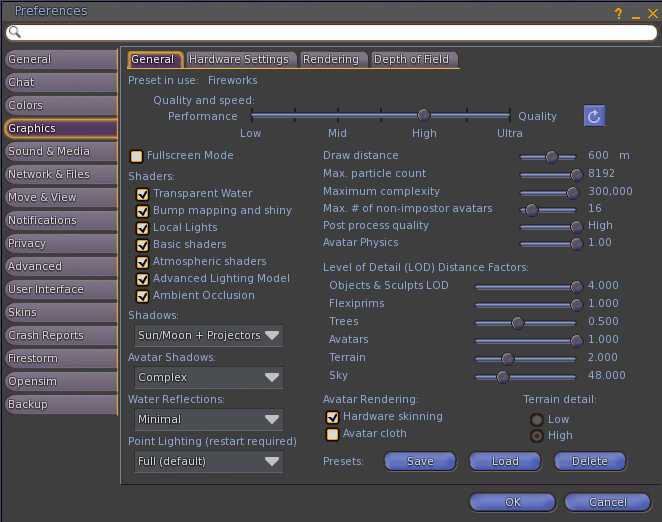
Right click the TIS HUD and select add from your inventory to wear the controller as a HUD.
Once added to your HUD you will see this:
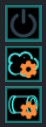

Pretty self explanatory. Switches on and off the light and fog! It does not switch off the cylinder texture animations.

On clicking this button you will be presented with this screen:
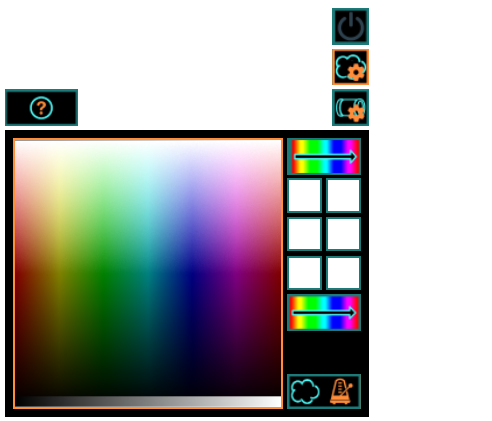
You can manually change the colour of the fog by dragging your mouse over the RGB window. The colour you are selecting will display in the colour select box. To apply the colour selected just click the colour in the colour select box. It will apply instantly to your fog.
You have 6 colour preset slots. To add a colour to a preset slot just select a colour from the RGB window (once selected the colour will display in the colour select box), now just click and drag the colour from the colour select box into one of the colour preset slots.
The Colourflow box sets the fog to smoothly transition through the colour flow colours.
You can also select a Fog Style, clicking the fog style box, switch between Beats -  , or Constant -
, or Constant - 

On clicking this button you will be presented with this screen:
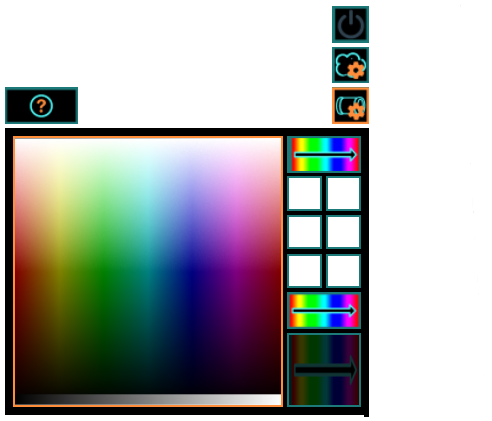
You can manually change the colour of the cylinder by dragging your mouse over the RGB window. The colour you are selecting will display in the colour select box. To apply the colour selected just click the colour in the colour select box. It will apply instantly to your cylinder.
You have 6 colour preset slots. To add a colour to a preset slot just select a colour from the RGB window (once selected the colour will display in the colour select box), now just click and drag the colour from the colour select box into one of the colour preset slots.
The Colourflow box sets the cylinder to smoothly transition through the colour flow texture.
The Current Display box shows you what is currently selected on your cylinder. Clicking this box will also cycle through the inbuilt textures for the cylinder.
Current version of the is v. Release date of the current version is .
To check the version of this product you are running please follow these steps:
- On the iControl, click the icon at the bottom for the , on the page press the configuration button in the top right hand corner
- In the dialog box that drops down the version number for the product you have can be found here where it states "Your Version: Version". Version is the version number of your current product.
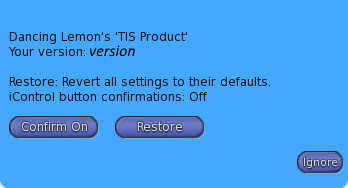
If you are running an out of date version, please obtain a redelivery of the product package from our redelivery board in our store, Click here to go there!
Listed here are the most common FAQ's for this product. Before contacting support, make sure your query is not answered here.
-
- Initial Release